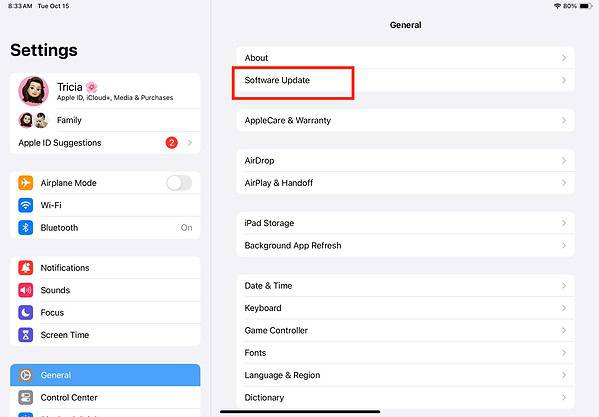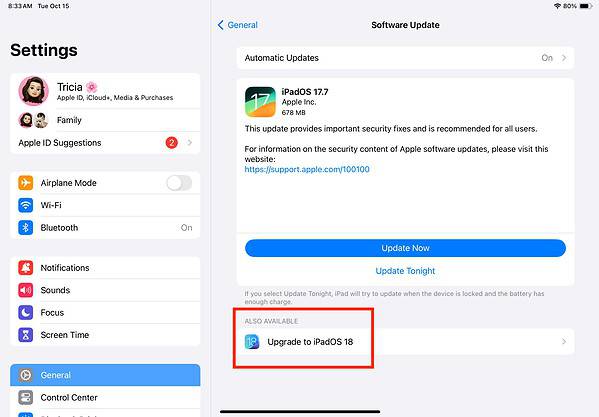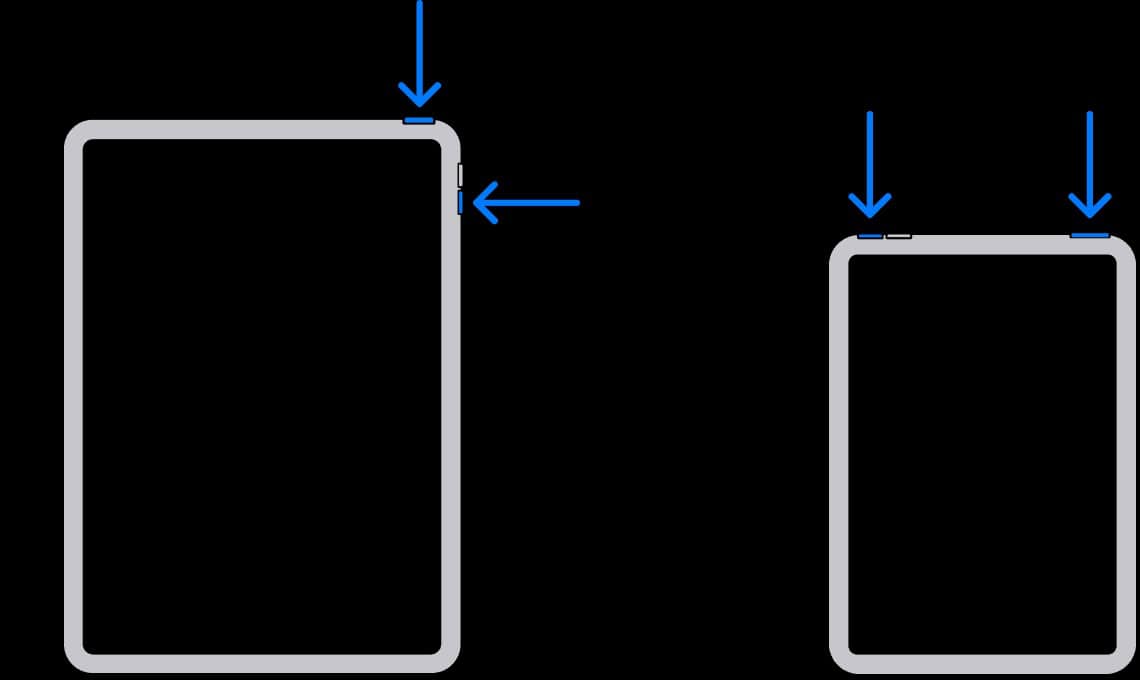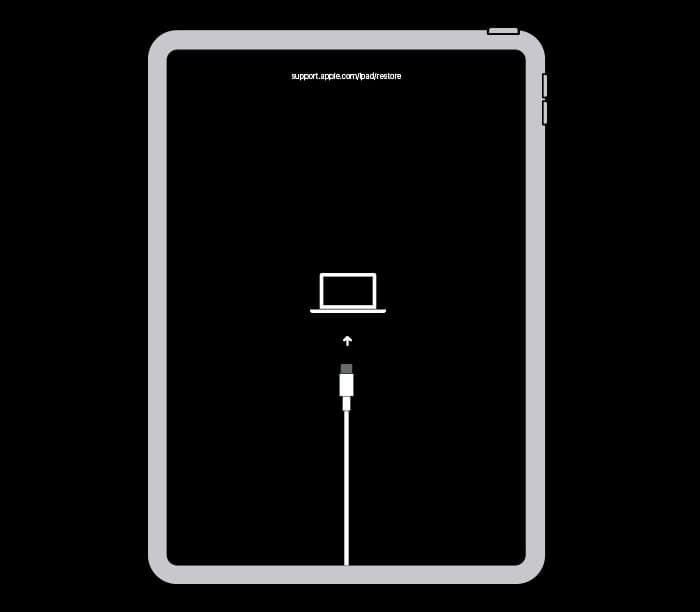iPadOS 18 Bricked iPad M4: Nên Cập Nhật iPad của Bạn Không?
#iPad #iPadOS18 #M4iPadPro #CậpNhậtiPad
iPadOS 18 vừa được tung ra cho iPad Pro M4 với rất nhiều sự hào hứng. Nó cung cấp Chế Độ Chơi Game Nâng Cao, Chuyển Âm Thanh Trực Tiếp, Ghi Chú Toán Học và Trí Tuệ của Apple, cùng với các tính năng được chờ đợi khác. Chúng đẩy chip M4 đến giới hạn, mang lại cho bạn một máy tính bảng hoàn hảo cho cả công việc và giải trí. Dù bạn đang giải quyết các bài toán toán học phức tạp hay đắm mình trong các trò chơi HD trên Apple Arcade, cập nhật này mang đến thêm tính linh hoạt cho một thiết bị đã mạnh mẽ.
Nhưng mọi thứ đã trở nên bất lợi ngay sau đó. Cập nhật khiến nhiều người dùng gặp phải vấn đề iPad không phản ứng. Điều mà dự định trưng bày khả năng tiên tiến của iPad Pro cuối cùng lại khiến các thiết bị này trở nên không thể sử dụng được. Ngay cả các phương pháp khôi phục tiêu chuẩn như khởi động lại mạnh hoặc kết nối với Mac để khôi phục cũng thất bại. Apple đã gỡ bản cập nhật này ngay sau một ngày phát hành. Bây giờ khi phiên bản điểm đầu tiên của iPadOS 18 đã sẵn có, liệu việc cập nhật lại có an toàn không? Đây là mọi thứ bạn cần biết.
Tại sao Apple Rút Hỗ Trợ iPadOS 18 cho iPad M4?
#Apple #iPadOS18 #M4iPadPro #RútHỗTrợ
Apple đã rút bản cập nhật iPadOS 18 cho các mẫu iPad Pro M4 ngay sau khi phát hành do báo cáo lan rộng. Trong một tuyên bố đến MacRumors, Apple thừa nhận rằng một số thiết bị gặp sự cố sau cập nhật và nhóm phát triển cần phải khắc phục lỗi. Mặc dù không xác nhận, vấn đề có thể xuất phát từ lỗi iBoot. Nó quản lý việc xác minh tệp hệ thống chính. iPad không thể hoàn thành quá trình khởi động nếu tình trạng này thất bại.
Tuy nhiên, Apple đã phát hành một phiên bản ổn định, iPadOS 18.0.1, vào ngày 3 tháng 10 năm 2024, cho phép người dùng iPad Pro M4 di chuyển từ iPadOS 17.7.
Cách Sửa Một iPad Pro M4 Bị Hỏng Sau iPadOS 18
#iPadPro #iPadOS18 #MáyBịHỏng #SửaChữa
Lưu ý: Đừng cố gắng tháo ra iPad của bạn. Chỉ thực hiện các giải pháp sửa chữa nhẹ, nếu không bạn có thể vô tình vi phạm bảo hành một năm của mình.
1. Cập nhật lên iPadOS 18.0.1
2. Khởi động lại iPad
3. Vào Chế Độ Khôi Phục
Có Đáng Cài Đặt iPadOS 18.0.1 không?
#CậpNhật #iPadOS18 #iPadProM4 #BảnCậpNhật
Nên cập nhật lên iPadOS 18.0.1 vì Apple đã xử lý một số lỗi đã biết từ các bản cập nhật trước đó. Mặc dù một số người dùng vẫn có thể cảm thấy hoài nghi về cách iPadOS 18 hoạt động tổng thể, đặc biệt là so với iPadOS 17.7, bản cập nhật mới là một cải thiện đáng kể. Apple đã khắc phục các sự cố lớn, và những tính năng mới làm cho việc nâng cấp đáng giá cho hầu hết người dùng. Hãy liên hệ Với Hỗ Trợ Apple nếu vấn đề vẫn còn.
Nguồn: https://www.macobserver.com/ipados/ipados-18-bricked-ipad-m4/
iPadOS 18 rolled out for the M4 iPad Pro with plenty of excitement. It offers enhanced Game Mode, Live Audio Transcription, Math Notes, and Apple Intelligence, among other highly anticipated features. They push the M4 chip to its full potential, giving you a tablet that’s perfect for both work and play. Whether you’re solving complex math problems or diving into HD games on Apple Arcade, this update brings even more versatility to an already powerful device.
But things went sideways fast. The update left many users with an unresponsive iPad. What was meant to showcase the cutting-edge capabilities of the iPad Pro ended up bricking these devices. Even standard recovery methods like force restart or connecting to a Mac for recovery failed. Apple removed this version a day after its release.
Now that the first point release of iPadOS 18 is available, is it safe to update again? Here’s everything you need to know.
Why Did Apple Pull iPadOS 18 Support for iPad M4?
Apple pulled iPadOS 18 for M4 iPad Pro models shortly after its launch due to widespread reports. In a statement to MacRumors, Apple admitted that some devices glitched after the update, and the dev team needed to iron out bugs. Although unconfirmed, the problem likely stemmed from iBoot errors. It manages key system file verification. The iPad can’t finish booting if this process fails. That said, Apple released a stable version, iPadOS 18.0.1, on October 3, 2024, giving M4 iPad Pro users the green light to move on from iPadOS 17.7.
How To Fix a Bricked M4 iPad Pro After iPadOS 18
NOTE
Don’t attempt to take apart your iPad. Only perform light troubleshooting solutions, or else you might violate your one-year warranty by accident.
1. Update to iPadOS 18.0.1
Time needed: 20 minutes
The best approach is to update your iPad. As of writing, Apple has already released the first iteration of iPadOS 18, and it’s available to M4 models. Follow these steps:
- Go to Settings > General > Software Update.
- Tap Download and Install on the latest OS version available.
- Your device will restart after the installation—expect the process to take a while since it’s a relatively large update from iPadOS 17.7.
2. Force Restart iPad
Force restart your iPad if it’s frozen or unresponsive. Doing so should refresh your device’s memory and resolve minor glitches while keeping your data secure. It interrupts the current power cycle by forcing iPadOS to reboot.
- Press and quickly release the volume up and volume down buttons.
- Hold the top button until the device begins to restart. If your iPad doesn’t turn on, try using another charging cable or wall adapter.
3. Enter Recovery Mode
If your iPad remains unresponsive, consider putting it into Recovery Mode. It’s a built-in safety mechanism that lets you update or restore the firmware of a frozen iPad. The goal is to factory reset your device before damage spreads.
- Connect your iPad to your Mac (or any Windows laptop with iTunes).
- Press and quickly release the volume up button and then volume down button.
- Hold the top button until the Recovery Mode screen appears.
- Reset or update your device from iTunes or Finder.
Is It Worth Installing iPadOS 18.0.1?
It’s a good idea to update to iPadOS 18.0.1 as Apple has addressed several known bugs from the earlier release. While some users might still feel skeptical about how iPadOS 18 performs overall, especially compared to iPadOS 17.7, the latest update is a significant improvement. Apple ironed out major glitches, and the new features make it worth the upgrade for most users.
Contact Apple Support should issues persist. Certified technicians might have to check your device for hardware damage—you could get a brand-new device if the findings stem from manufacturing defects. Otherwise, you’ll only get coverage if you recently renewed your AppleCare+ plan.
[ad_2]