Tại sao chế độ Geofencing của Arlo không hoạt động?
Mỗi người dùng Arlo có môi trường cài đặt riêng. Bài viết này cung cấp các giải pháp sửa lỗi phổ biến nhất về Geofencing.
– Thiết bị iOS hoặc Android của bạn không chia sẻ thông tin vị trí của mình với hệ thống Arlo
Để Arlo Geofencing hoạt động trên thiết bị của bạn, bạn phải điều chỉnh cài đặt như sau:
– Thiết bị Android
+ Quyền vị trí = BẬT
+ Dịch vụ vị trí = BẬT
+ Tiết kiệm pin = TẮT
+ Giới hạn dữ liệu = TẮT
+ Chế độ máy bay = TẮT
+ Thông báo đẩy = Được bật
– Thiết bị iOS (Apple)
+ Chia sẻ vị trí của tôi = BẬT
+ Dịch vụ vị trí = Luôn
+ Chế độ máy bay = TẮT
+ Thông báo đẩy = Được bật
+ Cập nhật ứng dụng nền = Được bật
+ Dữ liệu di động = Được bật
+ Thông báo đẩy = Được bật
– Một hoặc nhiều thiết bị iOS hoặc Android vẫn ở trong khu vực Vị trí Thiết bị
Chúng tôi khuyến nghị bạn chỉ cho phép một thiết bị iOS hoặc Android mỗi người dùng vật lý trên một tài khoản Arlo. Điều này nên là thiết bị mà bạn mang theo hàng ngày. Để xem xét những thiết bị di động nào tham gia vào Geofencing, hãy mở ứng dụng Arlo Secure và kiểm tra trang Thiết bị Được Bật trong cài đặt Geofencing. Xóa bất kỳ thiết bị nào mà bạn không muốn kích hoạt chế độ Home/Away.
Tại sao tôi lại kích hoạt chế độ Geofencing, hay làm thế nào để thiết lập nó?
– Nhiều thiết bị iOS hoặc Android đã được kích hoạt cho Geofencing thay đổi cài đặt chia sẻ vị trí
Hệ điều hành iOS và Android thường xuyên thông báo cho bạn khi bạn đang chia sẻ vị trí của mình với Ứng dụng Arlo Secure. Hệ điều hành sau đó hỏi bạn liệu bạn muốn tiếp tục chia sẻ vị trí của mình.
– Đối với thiết bị iOS. Chọn tùy chọn Luôn để chia sẻ vị trí của bạn.
– Đối với thiết bị Android. Tùy thuộc vào phiên bản Android bạn đang chạy, chọn Để nghỉ cả ngày hoặc Cho phép.
Nếu chọn bất kỳ tùy chọn nào khác, thiết bị iOS hoặc Android của bạn sẽ ngưng gửi thông tin vị trí cho Arlo. Thiết bị sau đó sẽ xuất hiện dưới dạng Không khả dụng trong trang Thiết bị Được Bật của Ứng dụng Arlo Secure. Nếu bạn vào hoặc rời khỏi khu vực Vị trí Thiết bị với một trong những thiết bị này, không có thay đổi chế độ Home hoặc Away được kích hoạt.
– Bạn có một ứng dụng tiêu diệt nhiệm vụ đang làm trở ngại cho Arlo Geofencing
Một ứng dụng tiêu diệt nhiệm vụ, như Shutapp hoặc Doze, có thể vô hiệu hóa Arlo Geofencing. Để sử dụng Arlo Geofencing, vô hiệu hóa bất kỳ ứng dụng nào đang kìm hãm Ứng dụng Arlo Secure.
– Bạn được cấp quyền truy cập như một Người bạn trên tài khoản Arlo của người khác, nhưng chủ sở hữu không cho phép quyền truy cập và/hoặc không kích hoạt thiết bị iOS hoặc Android của bạn cho Geofencing
Nếu bạn là một Người bạn trên tài khoản Arlo của người khác, thiết bị iOS và Android của bạn chỉ có thể thay đổi chế độ Home/Away nếu chủ sở hữu thực hiện các bước sau:
– Bật chế độ Cho Phép Quyền Truy Cập.
– Đặt thiết bị của bạn là một Thiết Bị Được Bật trong cài đặt Geofencing. Dưới dạng người dùng được chia sẻ hoặc du khách, bạn không thể sửa đổi cài đặt Geofencing.
Để biết thêm thông tin về chế độ Geofencing, truy cập link bên dưới.
#Arlo #Geofencing #SửaLỗiGiớiHạnVịTrí #NgàyHômNay
Nguồn: https://kb.arlo.com/000062271/Why-isn-t-the-Arlo-Geofencing-mode-working
This article is for the Arlo Secure App with Library. If you have the Arlo Secure App with Library, visit: Why isn’t my Arlo Arrive/Leave Automation working?
Each Arlo user has a unique setup environment. This article provides the most common Geofencing troubleshooting solutions.
- Your iOS or Android device is not sharing its location information with the Arlo system
For Arlo Geofencing to work on your device, you must adjust your settings as follows:- Android devices
- Location permission = ON
- Location services = ON
- Battery saver = OFF
- Data limit = OFF
- Airplane mode = OFF
- Push notifications = Enabled
- iOS (Apple) devices
- Share my location = ON
- Location services = Always
- Airplane mode = OFF
- Push notifications = Enabled
- Background App Refresh = Enabled
- Cellular Data = Enabled
- Push notifications = Enabled
- Android devices
- One or more iOS or Android devices are still in the Device Location zone
We strongly recommend that you enable only one iOS or Android device per physical user on an Arlo account. This should be the device that you carry every day. For example, if you routinely use an Android phone and an iPad, we recommend that you only set your Android phone as an Enabled Device in your Geofencing settings.
The Arlo system only changes the active mode from Home to Away when all enabled iOS and Android devices have left the designated Device Location in Geofencing settings.
To review which mobile devices participate in Geofencing, open the Arlo Secure App and check the Enabled Devices page in Geofencing settings. Remove any devices that you do not want to trigger Home/Away mode changes.
For more information, visit How do I add and manage multiple mobile devices for Geofencing?. - One or more iOS or Android devices that were enabled for Geofencing changed location sharing settings
The iOS and Android operating systems routinely notify you when you are sharing your location with the Arlo Secure App. The operating system then asks if you wish to continue sharing your location.- For iOS devices. Select the Always option for sharing your location.
- For Android devices. Depending on the version of Android you’re running, select Allow all the time or Allow.
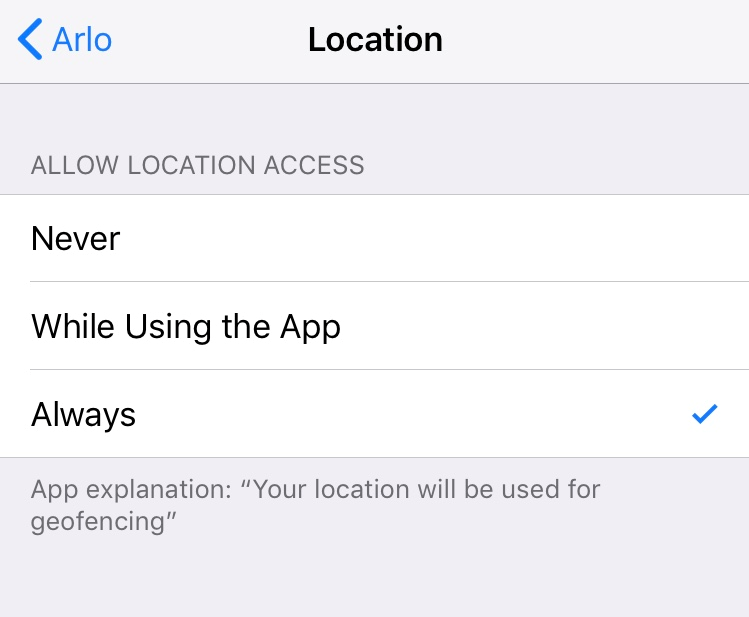
If any other option is selected, your iOS or Android device stops sending location information to Arlo. The device then appears as Unavailable in the Enabled Devices page of the Arlo Secure App. If you enter or leave your Device Location zone with one of these devices, a Home or Away mode change is not triggered.
- You have a task-killing app that is interfering with Arlo Geofencing
A task-killing app, such as Shutapp or Doze, can disable Arlo Geofencing. To use Arlo Geofencing, disable any apps that suppress the Arlo Secure App. - You were granted access as a Friend on someone’s Arlo account, but the owner did not allow access rights and/or did not enable your iOS or Android device for Geofencing
If you’re a Friend on someone else’s Arlo account, your iOS and Android device can only change Home/Away modes if the owner does the following:- Turn on the Allow Access Rights setting.
For more information about allowing access rights for a friend, visit How do I edit my friend’s privileges in my Arlo account?. - Set your device as an Enabled Device in Geofencing settings. As a shared or guest user, you’re not able to modify Geofencing settings.
- Turn on the Allow Access Rights setting.
For more information about the Geofencing mode, visit How does Arlo Geofencing work and how do I set it up?.
Last Updated:10/22/2024
|
Article ID: 000062271
[ad_2]

